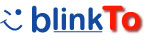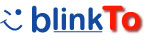| |
|
Why do I need Set Up?
To access your list of bookmarks and to add new bookmarks you need two buttons on your
browser. We've simplified the Set Up process down to a 'drag and drop'.
BlinkTo doesn't require any software to be installed on your computer. Simply drag and drop these two buttons to your browsers Links Toolbar (normally right under the address area).
|
| |
|
^ BlinkTo It! ^
# BlinkTo List #
|
| |
|
Step by Step (read if you are having problems)
1. Make sure you have the links toolbar turned on. If you can't go to "View" and click on "Toolbars" and check the Links toolbar.
2. Move the links toolbar so it's easy to access. Generally you can simply drag it to any location. If you can't move it, try to right click on it and uncheck Lock Toolbars.
3. Left click on first button (BlinkTo It!), keep the mouse button down. Move the mouse over the Links Toolbar and release the button. The BlinkTo It! button will appear on the Links Toolbar.
4. Repeat the step above for the second button (BlinkTo List).
|
| |
|
Testing the Setup
To test your set up, go to your favorite web site. Then click on "BlinkTo It!" to add to your favorites inbox
at BlinkTo. Then click on BlinkTo List to explore how you can easily use your BlinkTo list to go to your favorite sites.
|